What Is a Sheet?
Before we dive in, it’s important to understand what a sheet is. Essentially, sheets are Apple’s terminology for larger-style modals. Apple makes the distinction between the technique of modality, and the component to implement this technique; sheets.
Sheets are used widely across all Apple platforms like visionOS, macOS and watchOS. Generally speaking, all sheets are modals, but not all modals are sheets. The one exception is a nonmodal sheet (exclusive to iOS and iPadOS), but that is a different topic for another time.
This article focuses specifically on Form Sheets and Page Sheets, in the context of iOS and iPadOS — but it’s good to note that Form and Page Sheets are used in other Apple platforms too.
Page Sheets vs. Form Sheets: The Basics
Apple’s developer documentation defines Page Sheets and Form Sheets as follows:
- Page Sheet: A presentation style that partially covers the underlying content.
- Form Sheet: A presentation style that centres the content on the screen. Form Sheets and Page Sheets look identical on iPhones. Their differences only appear on iPads.
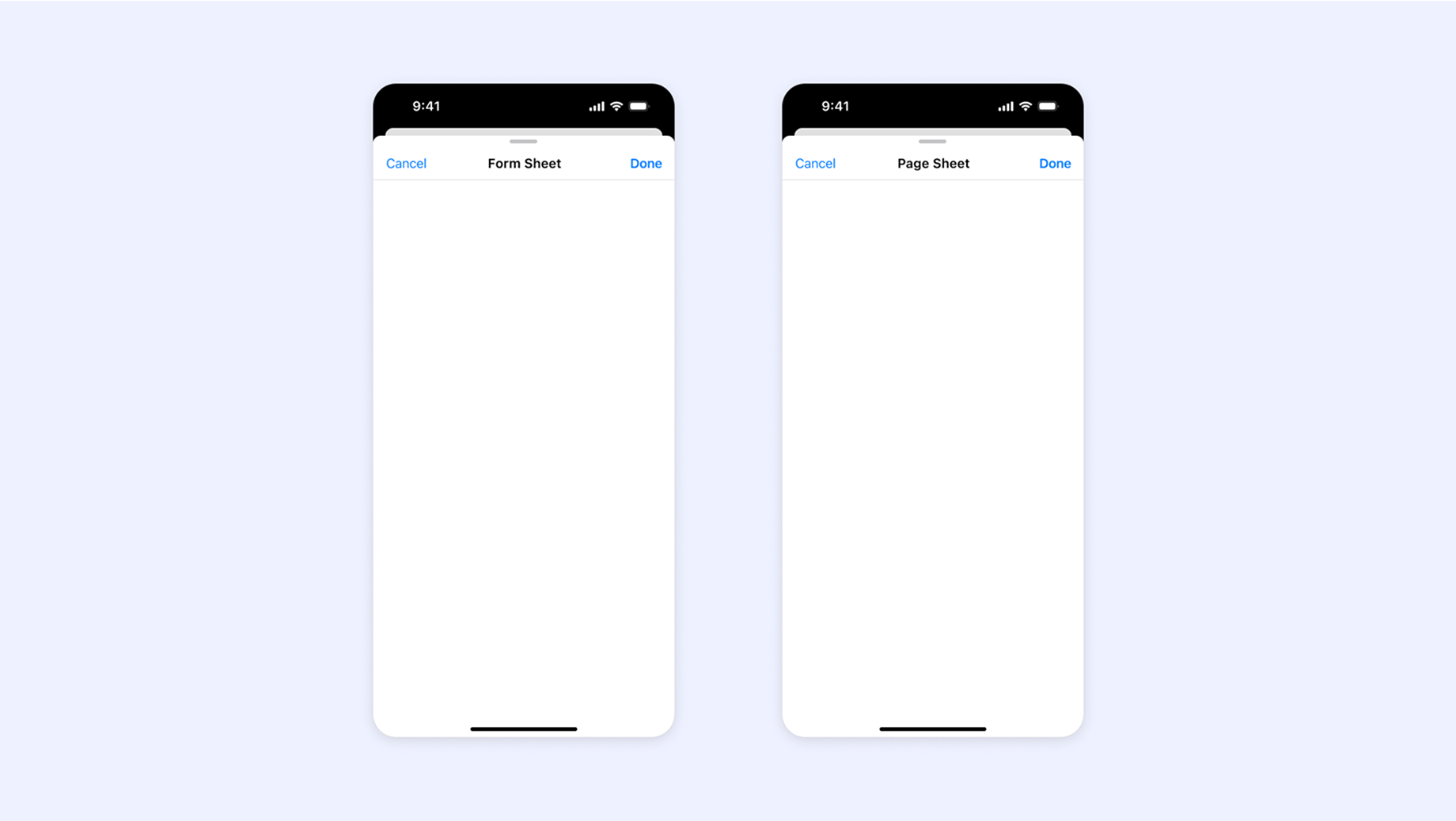
Form Sheets
Form Sheets are widely used throughout Apple’s apps. They appear as smaller, centered modals that always reveal some of the background content.
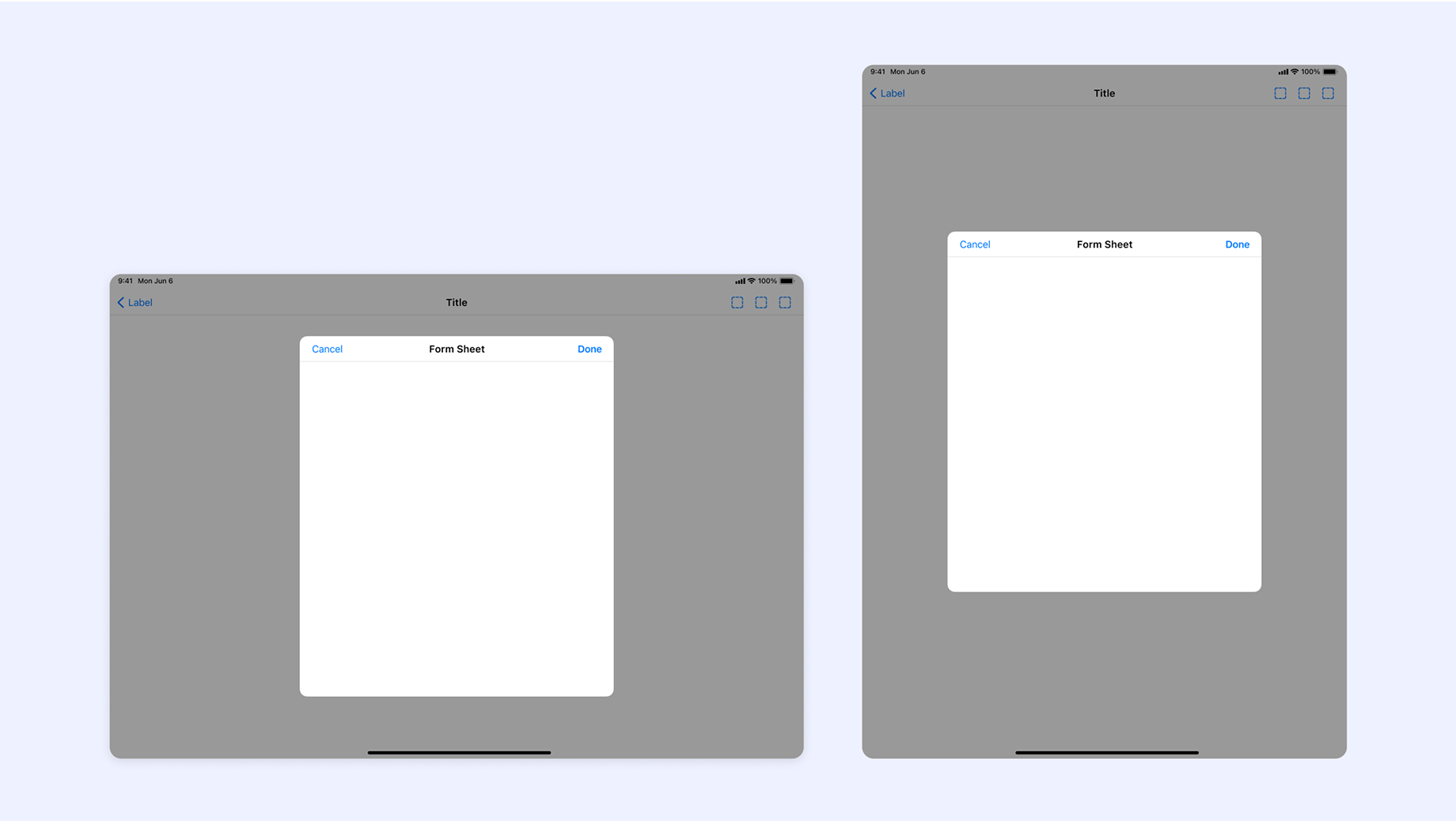
A key characteristic of Form Sheets on iPad is their interaction with the on-screen keyboard. In portrait mode, when the keyboard is triggered, the Form Sheet dynamically adjusts its position to fit within the available screen real estate, ensuring that the keyboard does not overlap it. This makes Form Sheets particularly effective for short-form content and quick user inputs.
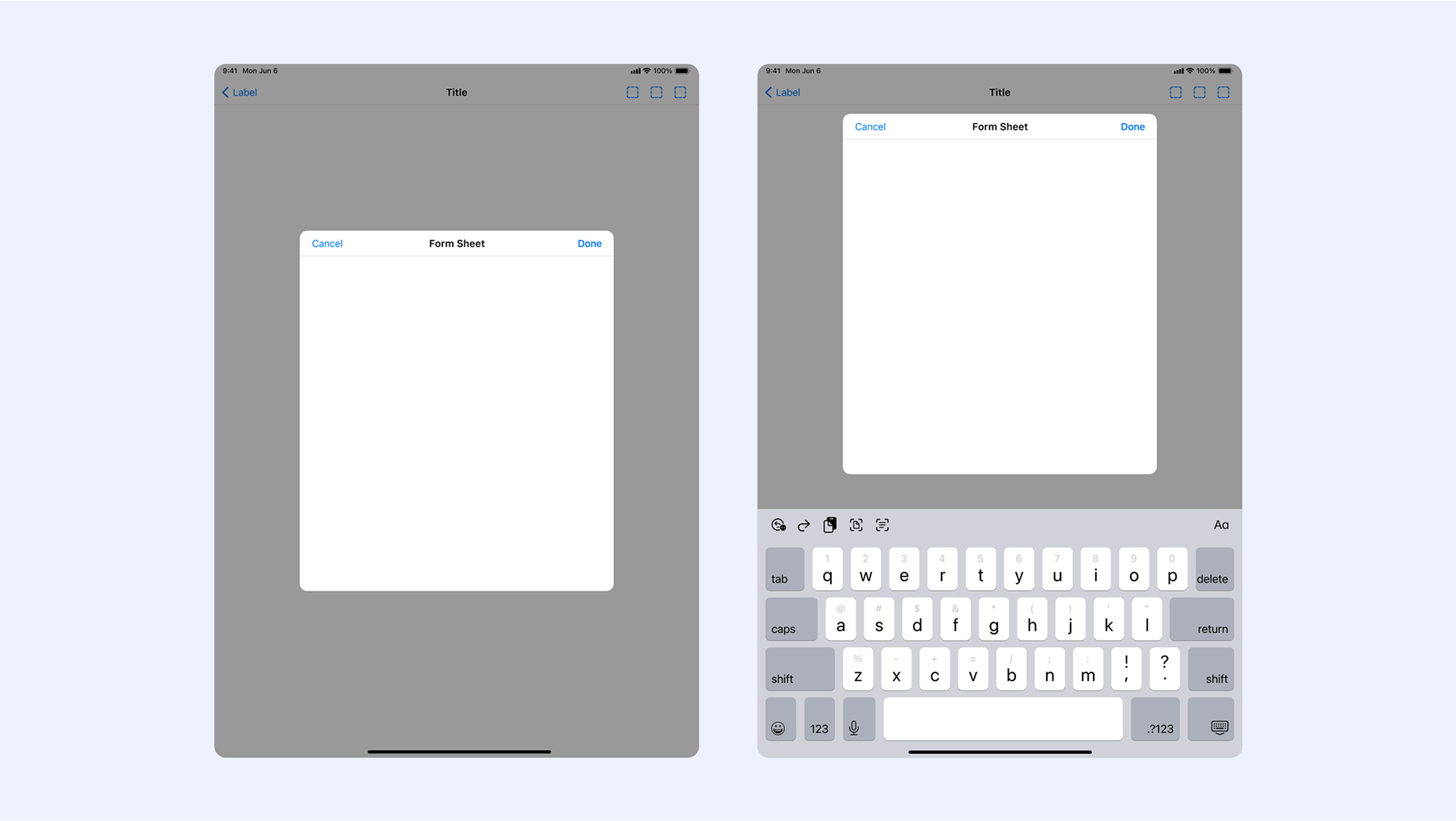
Page Sheets
Page Sheets on iPad take up nearly the full height of the screen, extending from just below the top to the bottom of the usable space. While the height and width can be configured to some extent, the primary purpose of a Page Sheet is to maximize vertical space. This trait makes Page Sheets ideal for longer content where user focus is essential — such as composing an email or reading detailed information.
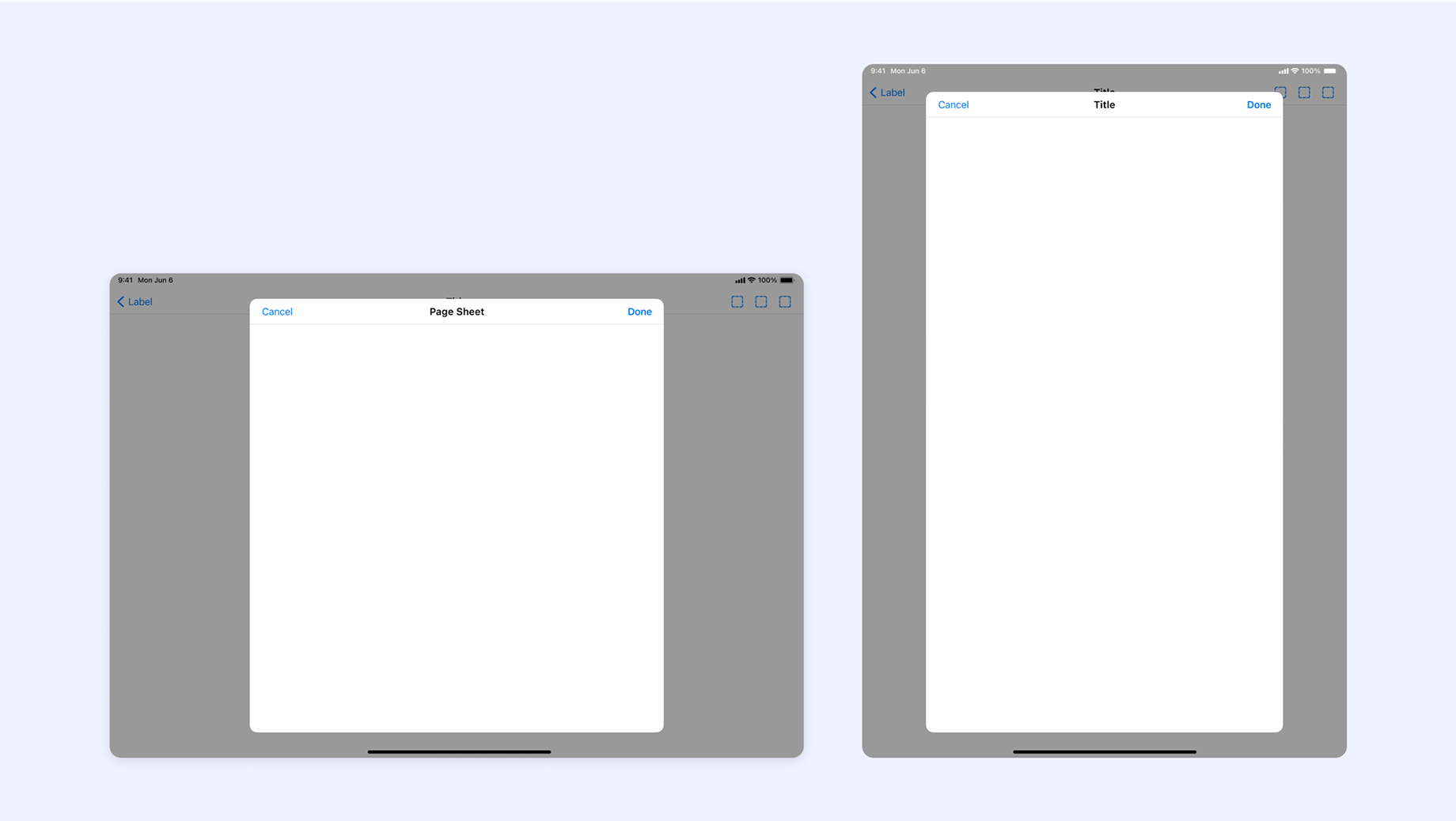
Unlike Form Sheets, Page Sheets do not adjust when the keyboard appears. Instead, the keyboard overlays on top of the Page Sheet.
I’ve noticed that Page Sheets are used less often than Form Sheets in Apple’s apps. This may stem from the utility-driven nature of many Apple apps, where Form Sheets are more suitable. The best example of a Page Sheet that I came across while researching for this article is composing an email in the Mail app.
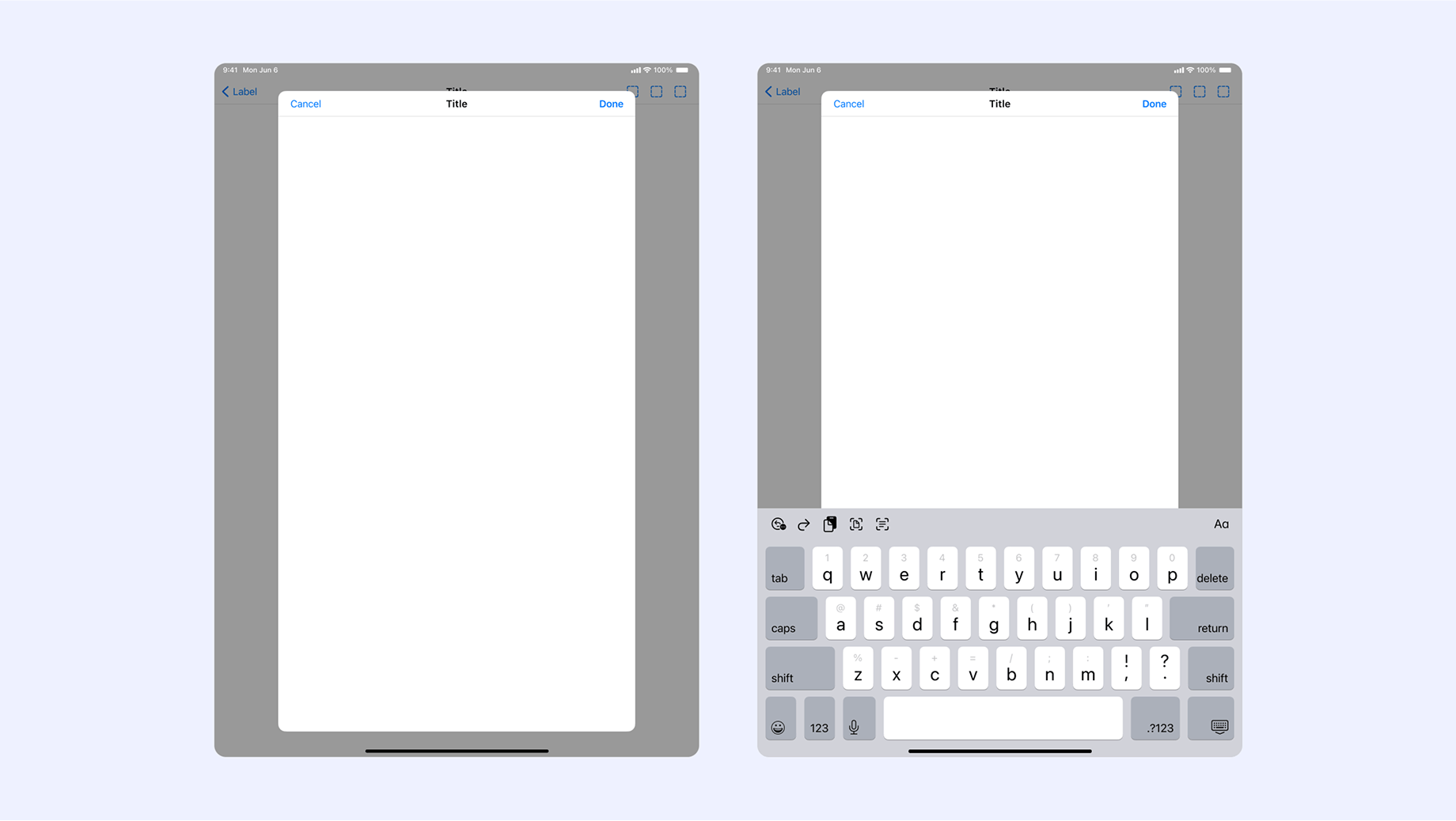
When to Use Each
Use Form Sheets for quick tasks, lightweight interactions, and situations where the keyboard should not obscure the sheet content. Use Page Sheets for longer workflows that require more focus, such as writing, reviewing, or immersive tasks.
Use Form Sheets for quick tasks, lightweight interactions, and situations where the keyboard should not obscure the sheet content. Use Page Sheets for longer workflows that require more focus, such as writing, reviewing, or immersive tasks.
